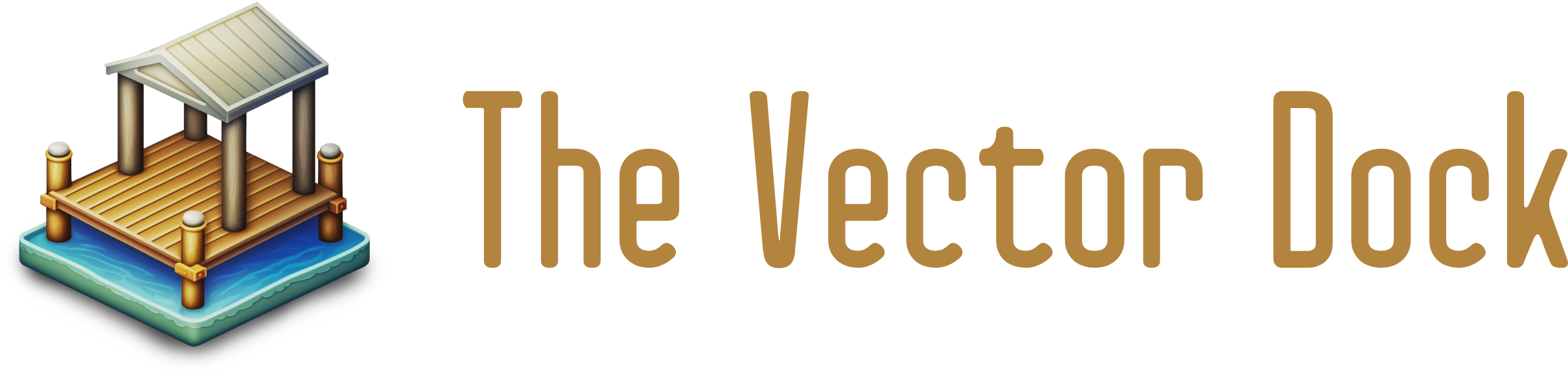Introduction:
SVG, or Scalable Vector Graphics, is a file format used to represent vector graphics on the web. Unlike raster images, which are made up of pixels and can become blurry or pixelated when scaled up, vector graphics are created using mathematical formulas, rather than a grid of pixels like raster images. This means that vector graphics can be scaled to any size without losing quality, making them an ideal choice for logos, icons, and other graphics that need to be displayed at various sizes on the web.
One of the main advantages of using SVG files is their small file size. Because they are created using mathematical formulas rather than a grid of pixels, SVG files can be much smaller in size than raster images of the same dimensions. This makes them faster to download and display on web pages, which can improve the user experience for visitors to your website.
In addition to their small file size and ability to scale without losing quality, SVG files also support interactivity and animations using CSS and JavaScript. This makes them a powerful and versatile tool for creating engaging and interactive web content.
In the next sections of this article, we'll explore the SVG file format in more detail and discuss how to create and use SVG files on the web.
Section 2: What is a SVG?

SVG files are written in XML, which stands for Extensible Markup Language. XML is a markup language that is used to encode data in a structured, human-readable format. SVG files use a set of tags and attributes to define the shapes, lines, and text that make up the graphic. They can also be embedded directly into HTML, allowing them to be displayed on web pages alongside text and other media.
Here is an example of a simple SVG file that defines a red circle with a black outline:
<svg width="100" height="100">
<circle cx="50" cy="50" r="40" fill="red" stroke="black" stroke-width="2" />
</svg>
In this example, the <svg> element defines the dimensions of the graphic and serves as a container for the other elements that make up the graphic. The <circle> element defines a circle with a center point (cx and cy) and a radius (r). The fill attribute determines the color of the circle, and the stroke and stroke-width attributes define the color and thickness of the outline.
SVG files can contain many different types of elements, including shapes like circles, rectangles, and polygons; lines and paths; and text. They can also include images and gradients, as well as more advanced features like transformations and filters.
In an SVG file, the structure of the file reflects the structure of the graphic itself. The file consists of a series of elements that define the shapes, lines, and text that make up the graphic. These elements can be nested inside one another to create more complex graphics.
For example, consider the following SVG file that defines a red rectangle with a blue circle inside it:
<svg width="100" height="100">
<rect x="10" y="10" width="80" height="80" fill="red" />
<circle cx="50" cy="50" r="40" fill="blue" />
</svg>
In this example, the <rect> element defines a rectangle with a position (x and y) and dimensions (width and height), and the <circle> element defines a circle with a center point (cx and cy) and a radius (r). The fill attribute determines the color of each shape.
Each element in the SVG file has a set of attributes that define its properties. For example, the <rect> element has attributes for its position, dimensions, and fill color, and the <circle> element has attributes for its center point, radius, and fill color.
In addition to the basic shapes and elements, SVG files can also include more complex graphics created using path elements. Path elements allow you to draw arbitrary shapes by specifying a series of lines, curves, and arcs using coordinates and commands.
<svg width="100" height="100">
<path d="M10,10 L50,50 L90,10" stroke="black" stroke-width="2" fill="none" />
</svg>
In this example, the <path> element uses the d attribute to define a series of lines and moves (M and L) to draw a triangle. The stroke and stroke-width attributes define the color and thickness of the lines, and the fill attribute is set to none to leave the interior of the shape unfilled.
SVG files can be edited and manipulated using any text editor, as well as specialized graphics software like Adobe Illustrator or Inkscape. They can also be optimized and minified using tools like SVGOMG to reduce their file size and improve performance on the web.
Section 3:Creating SVG Files

There are a number of tools and software that can be used to create SVG files. These include vector graphics editors like Adobe Illustrator, Inkscape, and Affinity Designer, as well as specialized tools like Adobe Animate and Sketch.
Vector graphics editors are powerful tools that allow you to create, edit, and manipulate vector graphics using a variety of tools and features. They typically offer a wide range of shapes, lines, and text tools, as well as advanced features like gradients, transformations, and filters. Many vector graphics editors also support the creation of interactive and animated graphics using tools like layers, frames, and keyframes.
To create an SVG file using a vector graphics editor, you can simply create your graphic using the tools and features provided by the software, and then export the file as an SVG. Most vector graphics editors allow you to customize the export settings, such as the dimensions of the graphic, the level of compression, and any additional metadata to include in the file.
In addition to vector graphics editors, there are also specialized tools that are specifically designed for creating SVG files. Adobe Animate, for example, is a tool for creating interactive and animated graphics that can be used on the web. It allows you to create graphics using layers, frames, and keyframes, and then export them as SVG files for use on websites and other platforms.
Sketch is another popular tool for creating SVG files, particularly for web and UI design. It offers a range of vector drawing tools and features, as well as support for exporting graphics as SVG files and other formats.
In addition to these tools, you can also create SVG files using code. SVG files are written in XML, which means that you can create them using any text editor or code editor. This can be useful for creating simple graphics or for customizing existing graphics using code.
To create an SVG file using code, you can simply create a new text file and enter the XML code for your graphic. For example, the following code creates a simple red circle with a black outline:
<svg width="100" height="100">
<circle cx="50" cy="50" r="40" fill="red" stroke="black" stroke-width="2" />
</svg>
You can then save the file with an .svg extension and open it in a browser or other application that supports SVG files.
Overall, there are a variety of tools and software available for creating SVG files, ranging from vector graphics editors to specialized tools to code editors. Whether you are a designer, developer, or just getting started with vector graphics, there is a tool out there that can help you create the graphics you need.
Section 4: Using SVG files on the web
SVG files can be used on the web in a number of ways. They can be embedded directly into HTML using the <svg> element, or they can be linked to using the <img> element or a CSS background image.
To embed an SVG file directly into HTML, you can simply include the SVG code in your HTML document using the <svg> element. For example, the following code embeds a simple red circle with a black outline:
<svg width="100" height="100">
<circle cx="50" cy="50" r="40" fill="red" stroke="black" stroke-width="2" />
</svg>
You can also use the <img> element to link to an SVG file from your HTML document. This can be useful if you want to separate your SVG code from your HTML code, or if you want to reuse the same SVG file in multiple locations. To link to an SVG file using the <img> element, simply specify the file's location in the src attribute:
<img src="path/to/file.svg" alt="My SVG graphic">
In addition to using the <img> element, you can also use SVG files as background images in your CSS. To do this, you can simply specify the file's location in the background-image property:
.my-element {
background-image: url('path/to/file.svg');
}
When using SVG files on the web, it is important to consider their size and performance. Because SVG files are written in XML, they can be quite large, especially for more complex graphics. To improve performance, you can optimize and minify your SVG files using tools like SVGOMG, or you can use raster images for simpler graphics.
In addition to their size and performance, you should also consider compatibility when using SVG files on the web. While SVG files are supported by most modern browsers, they may not work in older browsers or on some mobile devices. It is always a good idea to test your files on a variety of platforms to ensure that they are displayed correctly.
SVG files are a powerful and versatile tool for creating and displaying vector graphics on the web. Whether you are embedding them directly into HTML, linking to them using the <img> element, or using them as background images, there are many ways to incorporate SVG files into your web projects.
Section 5: Advantages of using SVG files
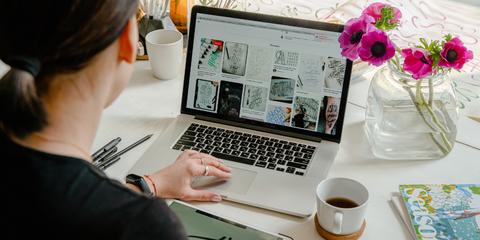
SVG files have a number of advantages that make them a popular choice for creating and displaying graphics on the web. Some of the main advantages of using SVG files include:
Scalability: One of the main advantages of SVG files is their ability to scale to any size without losing quality. Because they are created using mathematical formulas rather than a grid of pixels, SVG files remain sharp and clear at any size. This makes them ideal for logos, icons, and other graphics that need to be displayed at various sizes on the web.
Small file size: Because they are created using mathematical formulas rather than a grid of pixels, SVG files can be much smaller in size than raster images of the same dimensions. This makes them faster to download and display on web pages, which can improve the user experience for visitors to your website.
Interactivity and animation: SVG files support interactivity and animation using CSS and JavaScript, which makes them a powerful and versatile tool for creating engaging and interactive web content. You can use CSS to style SVG elements and apply transitions and animations, and you can use JavaScript to add interactivity and dynamic behavior to your graphics.
Accessibility: SVG files are text-based and can be read by screen readers and other assistive technologies, which makes them more accessible to users with disabilities. In addition, you can add alternative text to SVG files using the aria-label or title attributes, which can further improve their accessibility.
Editing and customization: Because SVG files are written in XML, they can be edited and customized using any text editor or code editor. This allows you to create or modify your graphics using code, which can be especially useful for creating simple graphics or customizing existing graphics.
Overall, the scalability, small file size, interactivity, accessibility, and editing capabilities of SVG files make them a valuable tool for creating and displaying graphics on the web. Whether you are a designer, developer, or just getting started with web graphics, SVG files are worth considering for your projects.
Section 6: Limitations of SVG files
While SVG files have many advantages, there are also a few limitations to consider when using them. Some of the potential limitations of SVG files include:
Compatibility: One potential limitation of SVG files is their compatibility with older browsers and mobile devices. While SVG files are supported by most modern browsers, they may not work in older browsers or on some mobile devices. It is always a good idea to test your SVG files on a variety of platforms to ensure that they are displayed correctly.
Complexity: Another potential limitation of SVG files is their complexity. For simple graphics, SVG files can be relatively straightforward to create and edit. However, for more complex graphics, the XML code can become quite large and unwieldy. This can make it more difficult to edit and maintain the graphics, especially if you are not familiar with XML.
Editing limitations: While SVG files can be edited using any text editor or code editor, they may not offer the same level of editing capabilities as specialized vector graphics editors. If you need to make complex edits or modifications to your graphics, you may need to use a vector graphics editor like Adobe Illustrator or Inkscape.
Performance: Because SVG files are written in XML, they can be quite large, especially for more complex graphics. This can impact the performance of your website or application, especially on mobile devices with limited resources. To improve performance, you can optimize and minify your SVG files using tools like SVGOMG, or you can use raster images for simpler graphics.
While SVG files have many advantages, there are also a few limitations to consider. Compatibility, complexity, editing capabilities, and performance can all be potential issues depending on your use case. It is always a good idea to carefully weigh the pros and cons of using SVG files to ensure that they are the best choice for your project.
Section 7: Common use cases for SVG files

There are a number of common use cases for SVG files on the web. Some of the most common ways that SVG files are used include:
Logos and icons: Because they can be scaled to any size without losing quality, SVG files are an ideal choice for logos and icons. They can be used on websites, apps, and other platforms to represent your brand or provide navigation.
Graphics and illustrations: SVG files can be used to create a wide range of graphics and illustrations, from simple shapes and lines to more complex graphics. They can be used to add visual interest to your website or application, or to illustrate a concept or idea.
Maps: SVG files can be used to create interactive maps with zoom and pan capabilities. They can be used to display geographic data and allow users to explore different areas or locations.
Charts and graphs: SVG files can be used to create interactive charts and graphs, allowing users to explore and analyze data in different ways. They can be used to visualize data in a variety of formats, such as bar charts, line graphs, and pie charts.
Animations and interactivity: SVG files support interactivity and animation using CSS and JavaScript, which makes them a powerful tool for creating engaging and interactive web content. They can be used to create animations, games, and other interactive experiences.
Section 8: Tips for working with SVG files
To get the most out of SVG files, there are a few tips that can be helpful when working with them. Some things to consider when working with SVG files include:
Familiarize yourself with the XML syntax: Because SVG files are written in XML, it is helpful to familiarize yourself with the basic syntax and structure of XML. This will make it easier to create and edit your SVG files, and will allow you to take advantage of the full range of features and capabilities of SVG.
Use a code editor with syntax highlighting: When working with SVG files, it can be helpful to use a code editor with syntax highlighting. This will make it easier to see the structure of your code and identify any errors or issues. Many code editors also offer features like code completion, which can save you time and make it easier to work with your SVG files.
Use a vector graphics editor for more complex graphics: If you are creating more complex graphics, it may be more efficient to use a vector graphics editor like Adobe Illustrator or Inkscape. These tools offer a range of features and tools for creating and editing vector graphics, and can save you time and effort when working with more complex graphics.
Use a tool like SVGOMG to optimize and minify your SVG files: To improve the performance and file size of your SVG files, you can use a tool like SVGOMG to optimize and minify them. This can reduce the file size of your SVG files and improve their loading time on the web.
Test your SVG files on a variety of platforms: To ensure that your SVG files are displayed correctly and work as intended, it is a good idea to test them on a variety of platforms. This includes different browsers, devices, and operating systems. By testing your SVG files on different platforms, you can identify any compatibility issues or other issues that may need to be addressed.
Overall, following these tips can help you work efficiently and effectively with SVG files, and ensure that your graphics are displayed correctly and perform well on the web.
In conclusion, SVG (Scalable Vector Graphics) files are a powerful and versatile tool for creating and displaying vector graphics on the web. With their ability to scale to any size without losing quality, small file size, support for interactivity and animation, and accessibility, SVG files are a valuable choice for a wide range of web projects. Whether you are a designer, developer, or just getting started with web graphics, SVG files are worth considering for your projects.
By following best practices and tips for working with SVG files, you can get the most out of these graphics and ensure that they are displayed correctly and efficiently on the web. By optimizing and minifying your SVG files, using raster images for simpler graphics, considering compatibility, using the appropriate tools, and adding alternative text, you can create high-quality and engaging graphics that are accessible to all users.
Overall, SVG files are an essential tool for creating and displaying vector graphics on the web, and by understanding their capabilities and limitations, you can use them effectively in your projects.