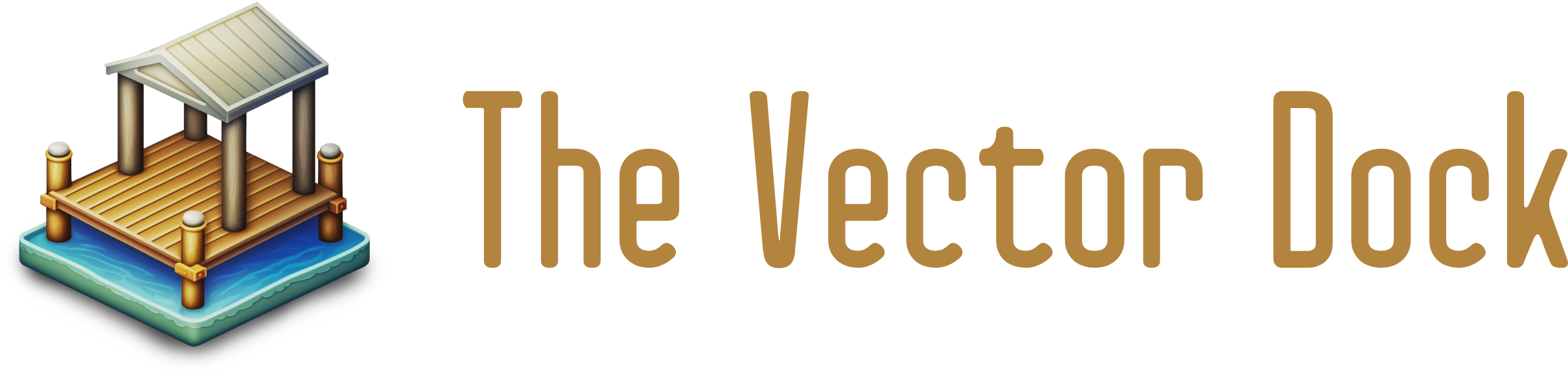If you own a Cricut machine, you know that it's a powerful tool for creating all kinds of crafts and projects. One way to make the most of your Cricut is to use SVG (Scalable Vector Graphics) files. SVG files are a type of image file that can be resized without losing quality, making them perfect for use with Cricut. In this article, we'll show you how to use SVG files on your Cricut machine, from setting it up to cutting and customizing your designs. Whether you're new to Cricut or just looking to expand your skills, this guide will help you get the most out of your machine.
What is an SVG file?

SVG files are a type of vector graphic, which means that they are made up of lines and curves rather than pixels. This makes them highly scalable – you can resize an SVG file to any size without losing quality, making them ideal for use with Cricut. SVG files can also be edited and customized in software like Adobe Illustrator or Inkscape.
SVG files are typically used for graphics that need to be resized or customized, such as logos, icons, and graphics for websites or social media. They are also commonly used in Cricut projects because they can be cut with high precision and detail.
SVG files are different from other types of image files, such as JPG or PNG, which are made up of pixels and can become pixelated or blurry when resized. This makes SVG files a better choice for projects where you need clean, crisp lines and graphics.
Setting up your Cricut machine:
Before you can start using SVG files on your Cricut machine, you'll need to set it up properly. Here's a step-by-step guide to getting your Cricut machine ready to use:
Unpack your Cricut machine and any accessories that came with it, such as the cutting mat and blade. If you've purchased a Cricut machine recently, it should come with everything you need to get started.
Follow the manufacturer's instructions to set up your Cricut machine and connect it to your computer. This may involve installing drivers or software. Cricut machines typically come with a USB cable that you can use to connect them to your computer.
Make sure that your Cricut machine is properly calibrated. This will ensure that it cuts accurately and consistently. To calibrate your Cricut machine, follow the instructions provided in the user manual or online documentation.
Familiarize yourself with the Cricut software and any other tools that you'll be using, such as Adobe Illustrator or Inkscape. The Cricut software is the primary tool you'll use to import and prepare your SVG files for cutting. It's a good idea to spend some time getting to know the software and its features before you start working with SVG files.
Once your Cricut machine is set up and ready to go, you can start importing and preparing your SVG files for cutting. It's a good idea to have a clear idea of what you want to create before you begin, as this will help you choose the right SVG files and settings for your project.
Importing and preparing SVG files:
Once you've set up your Cricut machine and familiarized yourself with the software, you're ready to start working with SVG files. Here's how to import and prepare SVG files for cutting on Cricut:
Open the Cricut software and create a new project.
Import your SVG file into the Cricut software by going to the "File" menu and selecting "Import".
Once your SVG file is imported, it will appear as a layer in the Cricut software. You can use the tools in the software to manipulate the layer, such as resizing, rotating, or repositioning it.
If you want to cut multiple copies of your SVG file, you can use the "Duplicate" tool to create copies of the layer.
Before you start cutting, make sure that your Cricut machine is properly set up and that you have the right type of blade and cutting mat for the material you're using.
Once you're ready to cut, select the "Cut" option in the Cricut software and follow the prompts to send the file to your Cricut machine.
By following these steps, you can import and prepare SVG files for cutting on your Cricut machine. Remember to save your project regularly so you don't lose any of your work.
Cutting SVG files:

Now that you've imported and prepared your SVG files for cutting, it's time to send them to your Cricut machine. Here are some tips and tricks for getting the best results when cutting SVG files on Cricut:
Choose the right blade and cutting mat for your material. Different materials require different types of blades and cutting mats, so make sure you're using the right ones for your project.
Adjust the blade depth and pressure settings as needed. The blade depth and pressure settings can affect how well your Cricut machine cuts certain materials. Experiment with different settings to find the best ones for your project.
Pay attention to the orientation of your material. The orientation of your material can affect how well your Cricut machine cuts it. For example, if you're cutting paper, it's generally best to have the blade cutting against the grain of the paper.
Use the "test cut" feature to fine-tune your settings. The "test cut" feature allows you to cut a small section of your design to test your settings and make sure everything is working properly.
Troubleshoot common issues. If you're having trouble cutting your SVG files, there are a few common issues that you can try to fix. For example, if your Cricut machine is skipping or misaligning cuts, it could be because the blade is dull or the material is moving during the cutting process.
Enhancing and customizing SVG files:
Once you've cut your SVG files, you may want to enhance or customize them further. Here are some ideas for how you can take your projects to the next level:
Add text: You can use the Cricut software or a program like Adobe Illustrator to add text to your SVG files. This can be a great way to personalize your projects or add a custom touch.
Change colors: You can use the Cricut software or a program like Adobe Illustrator to change the colors of your SVG files. This can be a simple way to customize your designs and make them your own.
Create patterns: You can use the Cricut software or a program like Adobe Illustrator to create repeating patterns with your SVG files. This can be a fun way to add interest to your projects and create unique designs.
Combine multiple SVG files: You can use the Cricut software or a program like Adobe Illustrator to combine multiple SVG files into a single design. This can be a great way to create more complex or intricate projects.
By using these techniques, you can enhance and customize your SVG files to create unique and original projects with your Cricut machine. Remember to save your projects regularly so you don't lose any of your work.
By following these tips, you can get the best results when cutting SVG files on your Cricut machine. Remember to always follow the manufacturer's instructions and use caution when working with sharp blades.
Tips for successful SVG file use:
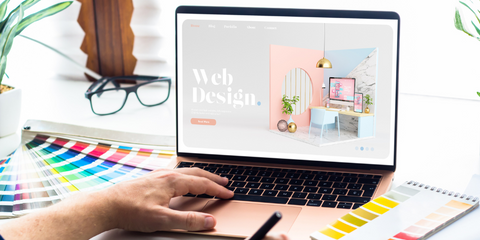
To get the best results when using SVG files on your Cricut machine, it's important to follow some general best practices. Here are some tips to keep in mind:
Use the right type of blade: Different materials require different types of blades, so make sure you're using the right one for your project. For example, you'll need a different blade for cutting paper than you will for cutting vinyl.
Pay attention to blade depth and pressure settings: The blade depth and pressure settings can affect how well your Cricut machine cuts certain materials. Experiment with different settings to find the best ones for your project.
Use the "test cut" feature: The "test cut" feature allows you to cut a small section of your design to test your settings and make sure everything is working properly. This can save you time and material by helping you avoid costly mistakes.
Familiarize yourself with the Cricut software: The Cricut software is an essential tool for working with SVG files, so it's worth taking the time to learn how to use it effectively. Explore the various features and tools available in the software and practice using them on sample projects.
Keep your Cricut machine clean and well-maintained: Regular cleaning and maintenance can help ensure that your Cricut machine is running smoothly and accurately. Follow the manufacturer's instructions for cleaning and maintaining your machine to keep it in top condition.
By following these tips, you can get the most out of your Cricut machine and create successful projects using SVG files.
Conclusion:
In this article, we've covered the basics of using SVG files on Cricut machines. From setting up your machine to cutting and customizing your designs, we've covered the steps you need to take to make the most of your Cricut machine.
We hope that this guide has been helpful and that you feel more confident in using SVG files on your Cricut machine. Remember to always follow the manufacturer's instructions and use caution when working with sharp blades. With a little practice and experimentation, you'll be creating beautiful projects with your Cricut machine in no time.